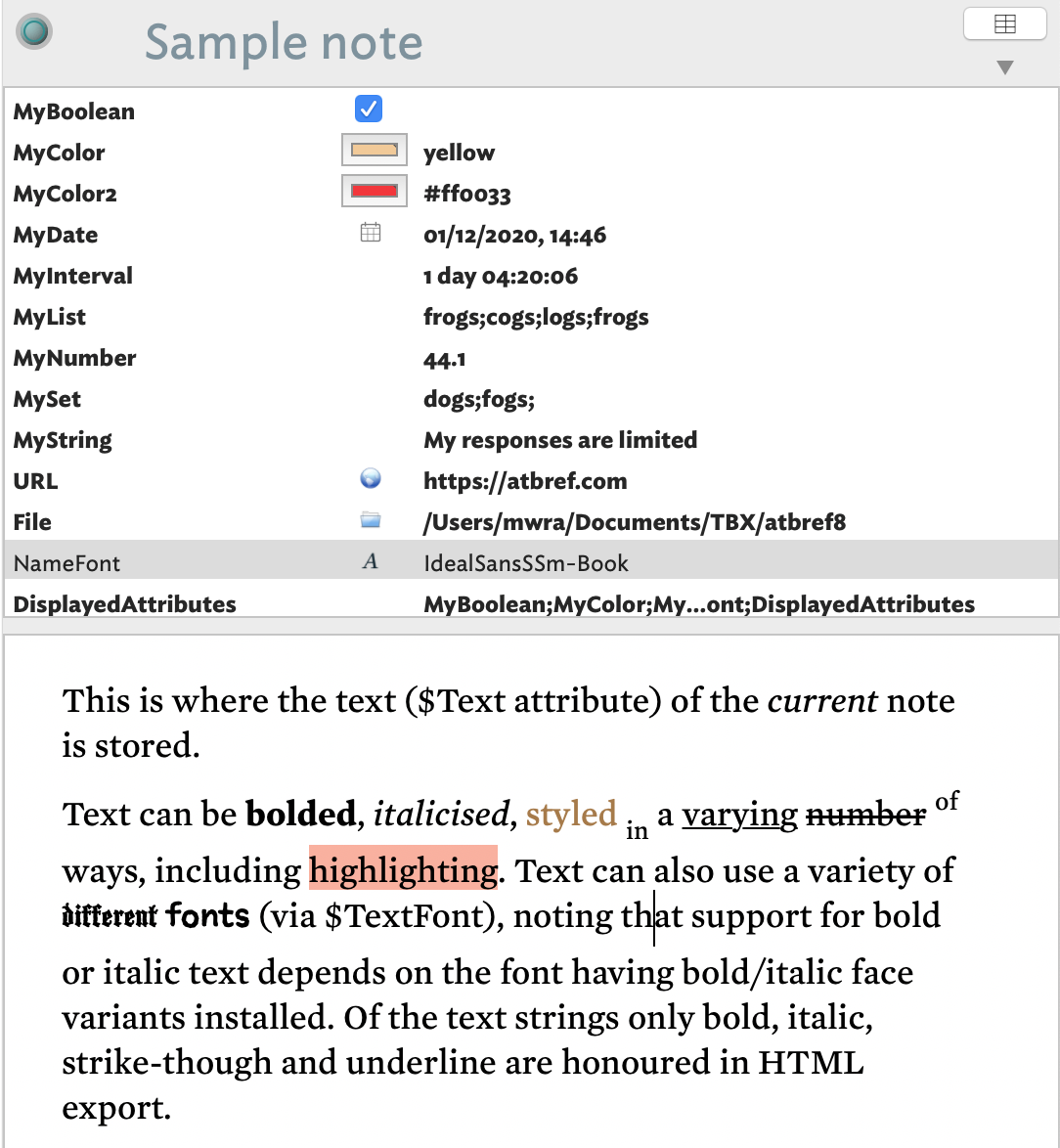This is the default tab of the Text pane and shows the selected note's $Text and, optionally, its Displayed Attributes. By default the text area is empty and there is no Displayed Attributes table displayed.
Title bar
The top grey section of the tab contains a number of controls:
- Link Widget. Displays a white 'T' when there is a selection of $Text. See more on the use of the link widget.
- Error warning indicator. Shown only if errors are found. Click to display the Error list. See more on the error list. See more on the error list. The error flag has a text title to make the meaning more obvious.
- Title. The note title ($Name). The string is always $Name and not $DisplayName such as will be seen in the View pane at left. The title is drawn in $Color using $NameFont. The title is always editable as soon as the control takes focus. Using the Return key to complete the edit will close title edit mode and set focus in the View (left) window pane. The title is rendered in $Color unless the colour is "transparent" in which case black is used. Notes using lighter colours for $Color may render the title in black as opposed to $Color in order to give sufficient contrast. The colour used to render the title obeys the Document Settings, Outlines tab's for darker colours or always using black or white titles.
- Add Displayed Attributes button. This opens the Add Displayed Attributes pop-over, allowing addition and editing of the Displayed Attributes table. Prior to v8.9.0, this was the button icon was a '+' which was less indicative as to its purpose.
If multiple items are selected in the View pane the lower part of the text pane, below the title bar, is replaced with a grey fill and a caption showing the number of notes selected.
Displayed Attributes
This table is only shown if Displayed Attributes ($DisplayedAttributes) are set for the current note. The table's listing and wording or listing is controlled via the Add Displayed Attributes pop-over accessed from the button in the title bar.
See more detail on configuration and use of the Displayed Attributes table.
Text area
The Text area is the main section of the tab and holds the text ($Text) of the note. The text is RTF text, though note that not all RTF features export to HTML. A ruler (tab bar) for the text area can optionally be toggled on/off (see the Text sub-menu of the Format menu).
Editing text updates the current note's rule and edict (if present).
More on the Text pane: