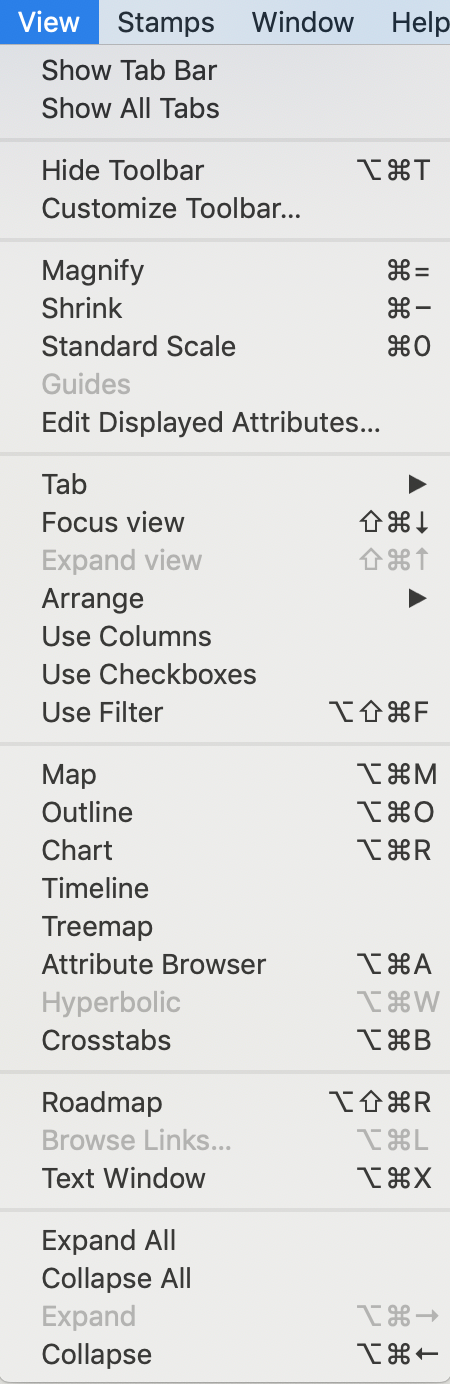
The View menu contains the following items (from v8.8.0 'Key Attributes' are renamed 'Displayed Attributes'):
- Show/Hide Tab Bar. Toggles visibility (in macOS 10.12+) of the document toolbar. If enabled this shows a tab per TBX document.
- Show/Hide Toolbar. Toggles visibility of the window toolbar.
- Customize Toolbar… Opens the Customize Toolbar panel to customise the window toolbar.
- Magnify. If focus is in the:
- View pane, this increases the view zoom level by a factor of 1.
- Text pane, this changes the font size ($TextFontSize) of the selected text, i.e. with no selection nothing happens. Note: this effect changes the text itself rather than zooming the pane's contents as a whole.
- Shrink. If focus is in the:
- View pane, this decreases the main view zoom level by a factor of 1.
- Text pane, this changes the font size ($TextFontSize) of the selected text, i.e. with no selection nothing happens. Note: this effect changes the text itself rather than zooming the pane's contents as a whole.
- Standard Size. Returns the main view to default zoom level.
- Guides. (Map view only) Toggles use of view alignment guides, including snap-to-grid.
- (Pre-v8.6.0 only) Hide/Show Displayed Attributes/No Displayed Attributes. Toggles visibility of the selection's Displayed Attributes table (assuming some are defined). The state is stored and inherited via $HideDisplayedAttributes. If the note currently has no Displayed Attributes defined, 'No Displayed Attributes' is shown, greyed out. From v8.6.0 this is now the Displayed Attributes sub-menu of the Windows menu.
- Edit Displayed Attributes… Opens the current note's Define new Displayed Attributes pop-over. This allows the adding, deletion or re-ordering of the note's Displayed Attributes table.
- Tab. Tab sub-menu.
- Focus view. 'Hoist' the view pane focus. Map view: drill down to show child map of current container. Outline/Chart views: set view so this item is the root of the current view (i.e. one level down the outline). A breadcrumb bar is shown if the view focus is not at root.
- Expand view. Un-hoist the view pane focus. Map view: go up to show parent map of current map. Outline/Chart views: set view root at the parent container of the current view root container (i.e. one level up the outline). A breadcrumb bar is shown if the view focus is not at root.
- Arrange. Arrange sub-menu.
- Use Columns. Toggle on/off column data display, Outline view only.
- Use Checkboxes. Toggle on/off checkboxes, Outline view only.
- Map. Sets the current tab's view pane to Map view.
- Outline. Sets the current tab's view pane to Outline view.
- Chart. Sets the current tab's view pane to Chart view.
- Timeline. Sets the current tab's view pane to Timeline view.
- Treemap. Sets the current tab's view pane to Treemap view.
- Attribute Browser. Sets the current tab's view pane to Attribute Browser view.
- Hyperbolic. Sets the current tab's view pane to Hyperbolic view.
- Crosstabs. Sets the current tab's view pane to Crosstabs view.
- Roadmap. Opens the Roadmap view pop-over for the current note.
- Browse Links. Opens the Browse Links pop-over for the current note. This is only enabled if the note has one or more outbound links.
- Expand All. In Outline or Chart views, this expands (opens) the entire outline (i.e. all items are displayed.
- Collapse All. In Outline or Chart views, this collapses (opens) the entire outline (i.e. only root-level items are shown).
- Expand. In Outline or Chart views, this expands (opens) the view of the current note (i.e. shows its children).
- Collapse. In Outline or Chart views, this collapses (closes) the view of the current note (i.e. hides its children).
Sub-menus
