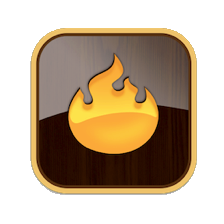There are 28 defined 'primary' colours plus 3 'magic' colours that may hold varying colour values: normal, transparent and automatic. The pop-up colour menus, e.g. in the Appearance Inspector's Interior sub-tab, all list the 'primary' colours and such 'magic' colours are contextually appropriate. Note colours are case-sensitive - 'blue' and 'Blue' are treated as separate colours.
Each primary colour can be assigned 3 darker or 3 lighter shades: dark, darker, darkest and light, lighter, lightest. There are 3 further shades: muted, warmer, cooler. Thus warmer creates an analogous colour that moves counter-clockwise on the colour wheel, "warmer yellow" is a reddish yellow; cooler creates an analogous colour that moves clockwise on the colour wheel, "cooler yellow" is a greenish yellow; muted creates an analogous colour that is less saturated than the original colour. The latter 3 shades are not included in the colour swatch displayed on the Colors pane of the Attributes dialog.
Thus for each defined colour there are 9 predefined shades of created dynamically from the base primary colour value, all of whose hexadecimal RGB values are listed in this section. Note that when setting a shade of a named colour in a string, e.g. via action code, the shade value (lighter, darkest, etc.) comes before the colour, whereas in the Inspector, the shade pop-up lists shades after the colour being modified. Thus action code would use "dark warm gray" as opposed to a supposed "warm gray dark" listing as suggested by the Inspector UI layout, "light cyan" not "cyan light", etc.
If using the TBX file, look at the content of note 'Tinderbox defined colour map' in Map view for a better display of the colours (if reading the website, look here). Colours illustrated in this section list one colour per line with the shades listing from left as per the top-to-bottom order on colour pop-up selectors. The modifier is listed before the 'primary' colour as per usage in action code. The map can also be viewed as an image. This layout is a useful reference to the descriptions below. The list shows examples of border and pattern types as shown in the picture followed by the hex values of all the named Tinderbox colour and their 10 default shades (set automatically). In HTML view use the above linked graphic to see the colour listings.
The most normal application of this colour is to set the on-screen colour of Outline view list items and Map note icons. This is done by setting the selected note's $Color attribute. Incidentally, the colour of note text on Map icons is set automatically for black or white so as to give best contrast with the chosen $Color setting; this can be over-ridden by setting an explicit $NameColor value.
The user can alter a primary colour's actual value or add new primary colours by means of the Attributes dialog's Colors pane. As you add or edit a colour Tinderbox shows you a swatch with the primary colour and its six automatically generated shades. To add a new primary colour you simply give it a new colour name and a hexadecimal colour value and then click the 'change' button. Users wanting a customised set of colours available by default in all their TBXs should investigate use of Configuration files, specifically a colors.xml file; such changes will affect any TBXs created after the custom colors.xml file has been created and the app re-started. This method does not allow the user to customise the colour of 'normal' either at app or TBX level.
Custom colour schemes are also possible; this allows a custom colour set to be shared from one TBX to another and even with other users.
When exported to HTML, literal (named) colours are exported as Hex RGB strings, i.e. 'red' exports as '#FF0000'. Hex values are case insensitive in TBXs, i.e. "#ff0000" is the same as "#FF0000".
Note that the colour 'gray' must use the American English spelling with an 'a'. A colour with the normal English spelling of 'grey' will be treated as a different colour (colour!). Also, when referring to colour Tinderbox in UI captions, code, etc., uses the American English spelling variant 'color'.
The colours listed below are named as per action code usage: