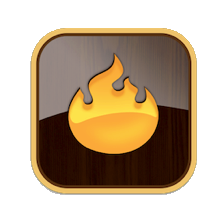Dragging a URL onto a view background
Drag a URL from Safari or other web browser onto a view window background to make a note whose $URL attribute is the dropped URL, and whose $ViewInBrowser is <code>true</code>. $URL is set as a Displayed Attribute—note that this will override existing Displayed Attributes, including inherited listings as this sets $DisplayedAttributes locally..
Map adornments are considered equivalent to the view's background as possible recipients for Safari URL and text drag/drops.
Dragging a URL onto a view (as opposed to a note window) creates a new note. To assist the correct setting of the drop-target in Outline view if the drop is onto the right half of the note entry (i.e. where if moving a note a drop would result in a move inside the note) the result is to set $URL for the that note. The target HTML file's <code><title></code> data, if obtainable, is used as the note's name.
The Badge is set to 'web' and the map icon height of the is the default height for a new note's icon.
If the URL is dragged from applications like newsreaders such as NetNewsWire, the created note's text will be set to that item's Description tag.
Dragging a URL onto a note icon in a view
Dragging a URL onto a note icon in a view window creates a new bookmark note, using the URL data for the title.
Dragging a URL from Safari or other web browser onto a note icon sets the note's $URL value, and adds URL to the $KeyAttributes of the note. In Outline and Map view, there you see a special enactment (a disappearing 'URL' caption') when making a drop onto a note.
In Outline view, dropping onto a note icon is just that, the icon at left and not its badge or title.
Dragging a URL onto a note's text
Dragging a URL onto the text area of the text pane results in a web link with the anchor text in the form [URL title]+[space]+[URL]. Dragging a web link from a web page results in a Tinderbox web link with the same format, though in this case the actual URL will be the target of the source link not the page from which it was dragged.
Dragging a URL into a text window sets the note's $URL value and also adds it to the $KeyAttributes of the note (bearing in mind this breaks inheritance of that attribute). The $ViewInBrowser is value is not affected. The result is the same as if dragging the URL onto the note's view icon.
If the URL is dragged onto the Displayed Attributes and the drop target is a $URL data type attribute, then that attribute rather than $URL receives the dropped URL as its value.
Dragging a text selection from a Safari page onto a note's text
When dragging a snippet from Safari into the text pane, the URL of the original page is stored in the destination note's $URL. If the note already has a URL, it is not changed.
Resolving the link title
If the browser does not supply enough data, a drag to the text window results in the just the URL string being added to the note as text.
If the dragged object is a bookmark (e.g. from Yojimbo), the note name will be taken from the bookmark. If the dragged object is a bare URL, Tinderbox will attempt to fetch the title from the URL and set the note name accordingly.
Dragging images from Safari
Dragging an image from Safari to a note window imports the referenced image as opposed to setting the URL attribute.